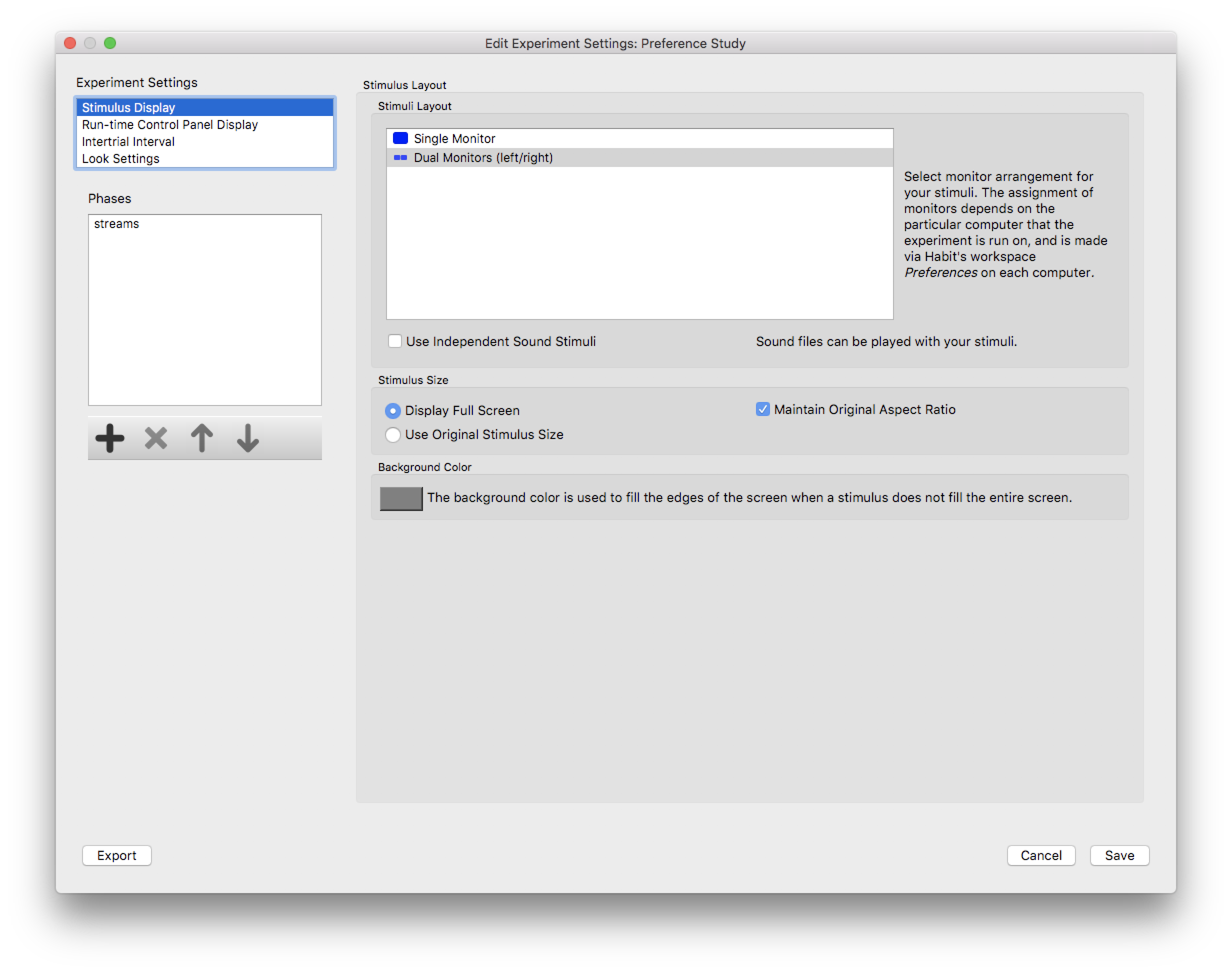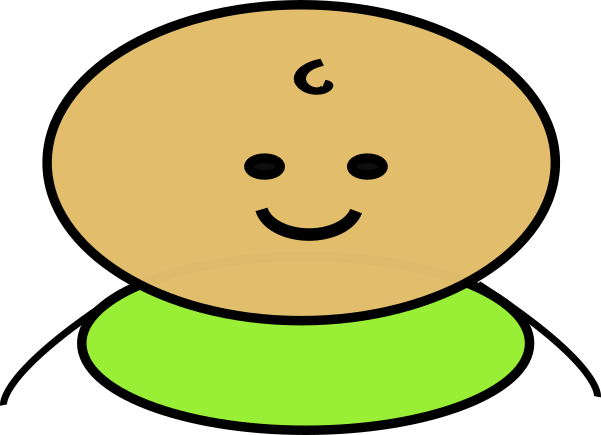Stimulus Display Settings¶
The Stimulus Display settings control the presentation of stimuli for your experiment. In general, Habit does not process your stimuli in any way, except to resize them at your request (see below). Within this settings panel there are three sections:
Stimuli Layout¶
The Stimuli Layout section lets you specify whether your experiment will present a single visual stimuli or dual stimuli. You can also present sound stimuli simultaneous with your visual stimuli - to do so, check the “Use Independent Sound Stimuli” box. If you choose this option, the configuration dialog for each stimulus will let you specify an audio file (the sound track from a movie file can be used).
Stimulus Size¶
The Stimulus Size section tells Habit whether to resize your visual stimuli when presenting them, and if so, how to resize them. When a stimulus does not cover the entire presentation screen, the borders are filled in with the background color.
You can have stimuli presented at their native size by selecting the Use Original Stimulus Size radio button. Habit will center your stimuli on their respective monitor screens without resizing them. When presenting stimuli at their original size, Habit makes no attempt to fit stimuli on their chosen screen, and no warnings are issued when stimuli are too large for their screens.
You can have your stimuli presented at full screen by selecting the Display Full Screen radio button. Selecting this option enables a checkbox to require that the original aspect ratio of the stimulus be maintained.
Background Color¶
The Background Color section specifies a color to be used to fill in the edges of a screen when a stimulus does not fill the entire screen, or when Background color only is checked in a stimulus configuration.