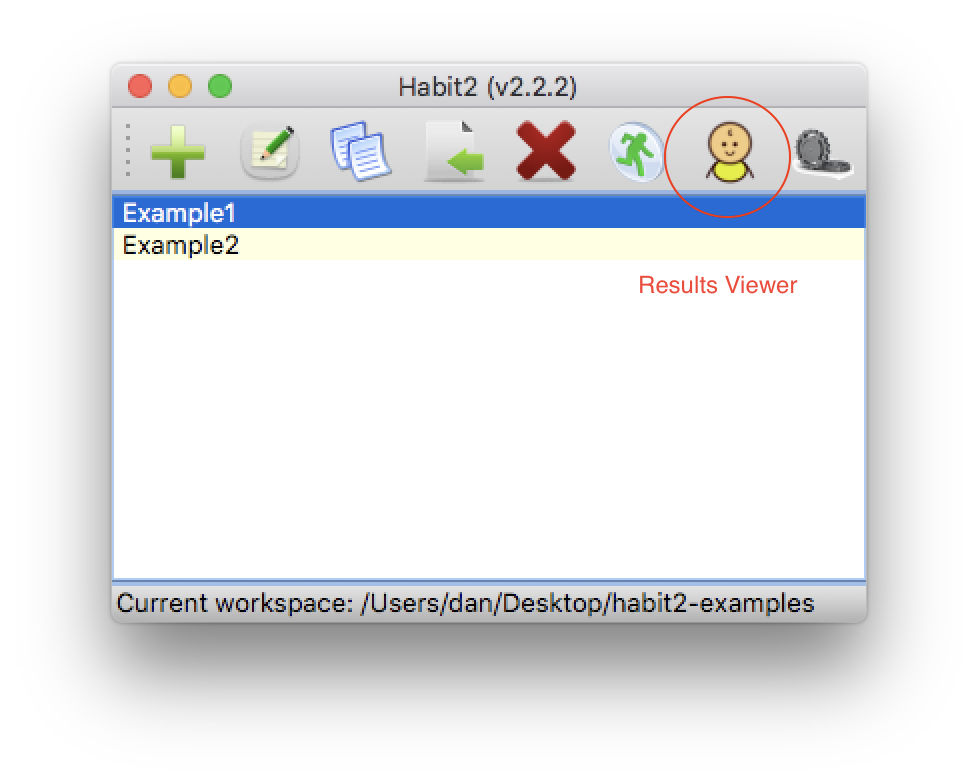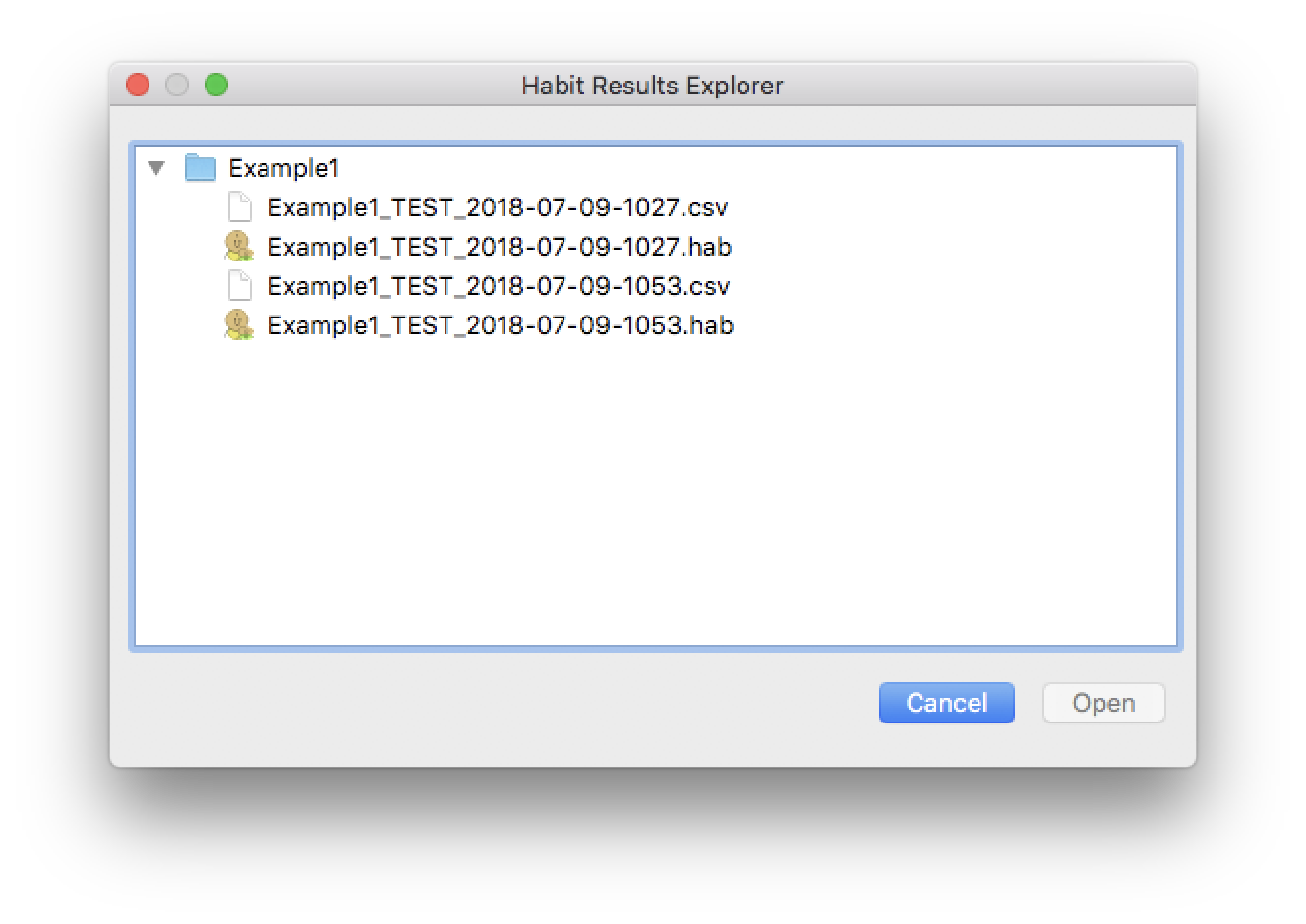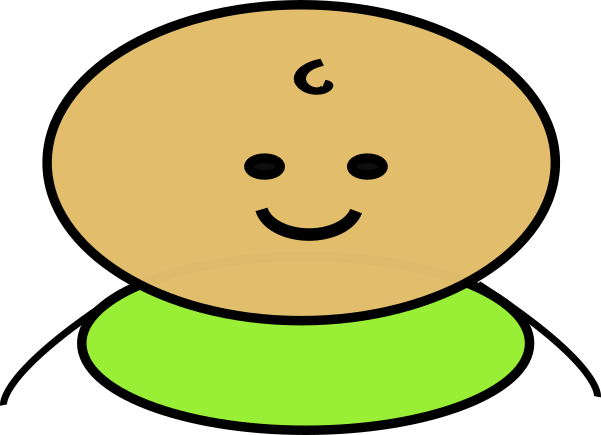Results¶
Habit saves detailed information each time an experiment is run. The experimental results may be accessed through the Habit interface by selecting the experiment name, then clicking the Habit Results Explorer tool from the main Habit dialog.
Once opened, the Results Explorer shows a list of available results files. For each experimental run there are two files:
- A complete results file, with extension .hab
- A summary results file, in csv format (can be viewed with Excel or Numbers)
Note
Results files are named using the experiment name, subject ID (if any), and the date/time when the experimnent was started
For example, an experiment named “MyExperiment”, run in test mode, and started on May 25, 2018, at 9:15am, would have a results file named MyExperiment_TEST_2018-05-25-0915.hab
To view the results for a particular experiment, select the results file (*.hab) and click the Open button (or just double-click the results filename).
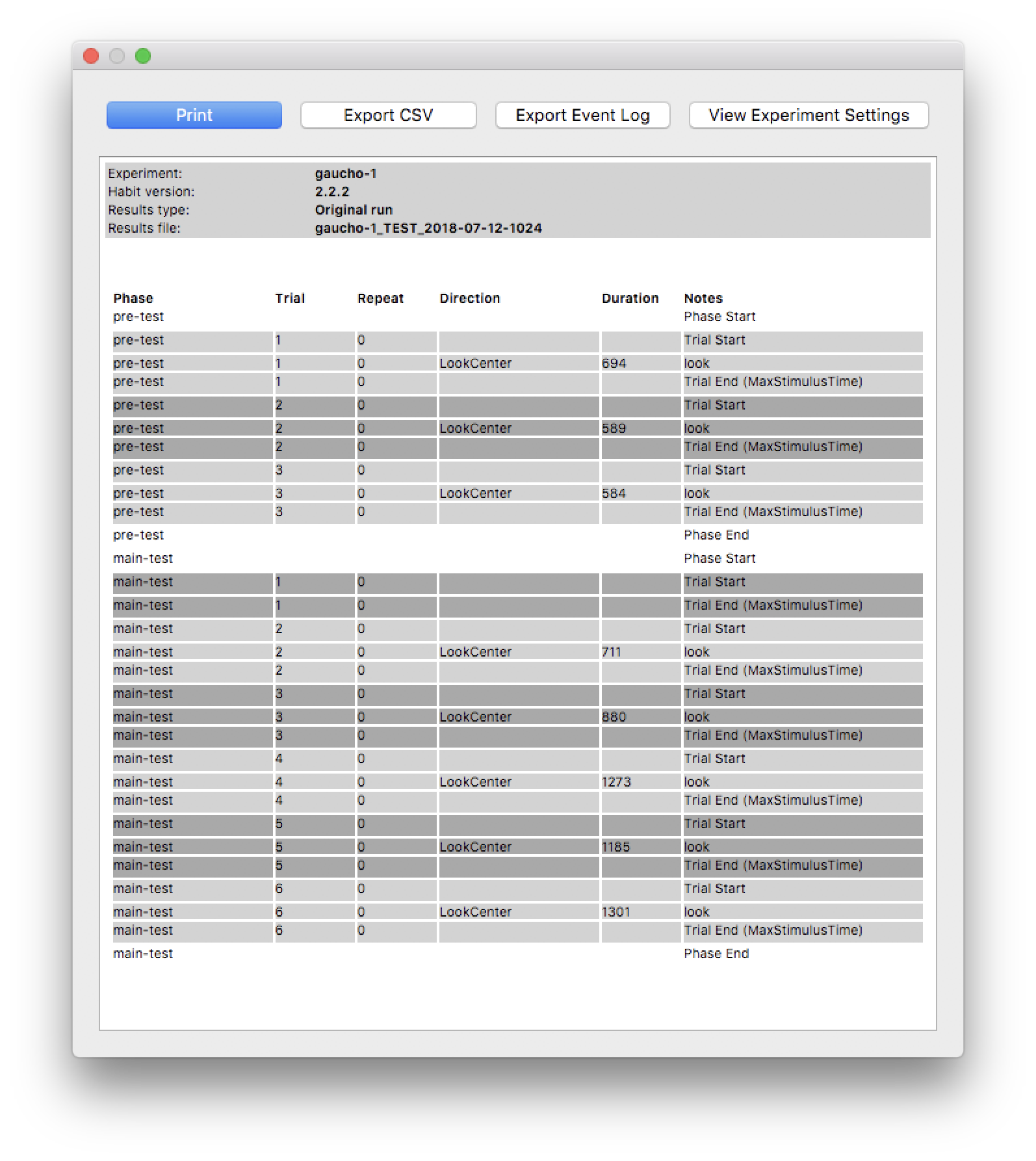
The results summary displayed at the end of an experimental run. This summary is re-generated and displayed when viewing the results of an experiment using the Results Explorer dialog.
CSV Results File¶
Habit also exports a detailed results file in CSV format. This file can be viewed in a spreadsheet program (Microsoft Excel, or Numbers on the Mac).